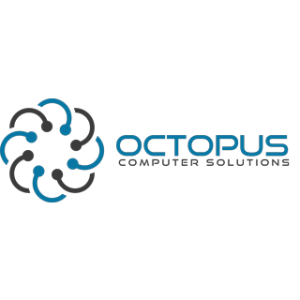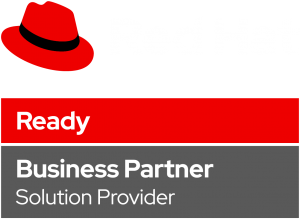Introduction:
In this guide we will discuses about Replace Satellite License in Disconnected Environment.
In some cases, it is necessary to replace licenses in Red Hat Satellite to ensure that your system continues to run optimally, meet subscription requirements, and maintain access to Red Hat support and content.
When your existing Red Hat Satellite subscription is about to expire, you will need to replace it with a new valid license to continue to access Red Hat repositories, updates, and support.
The consequences of not changing your license are lose access to Red Hat updates, patches, and new content. Risk of potential security vulnerabilities, etc.
The procedure:
Changing the manifest file:
When you want to replace satellite license you must first create an manifest file that contains all of the Red Hat Software Subscriptions for that content and import it into Satellite.
Go to Red Hat Customer Portal and log in to your Red Hat customer account.
On your Red Hat portal customer page, click the Subscriptions tab:

Click the Subscription Allocations:

Click the “Create New subscription allocation” button.

On the Create a New Subscription Allocation page, give the manifest name and chose the version of Satellite that will use the manifest.

On the Subscriptions tab click the blue Add Subscriptions button.

Select the relevant satellite subscriptions:

Click submit and click the Export Manifest button to download the manifest file that you just created.

After you download the new manifest you should upload it to satellite (after you entering it to the network).

Check if the license upload successfully:
When you uploading the manifest file you should get a successful uploading and see under the manifest history tab the the license uploaded successfully.
Another option is to go to Content -> Subscription and see all your subscriptions.

Summary:
This guide provides step-by-step instructions for replacing a Red Hat Satellite license (manifest) in a disconnected environment. It covers downloading the latest manifest from the Red Hat Customer Portal, securely transferring it to the Satellite server, and uploading it via the Web UI.
By following this guide, users can ensure their Satellite instance remains properly licensed and up to date, even in an air-gapped setup.
Here you can see another guide that could be relevant too.